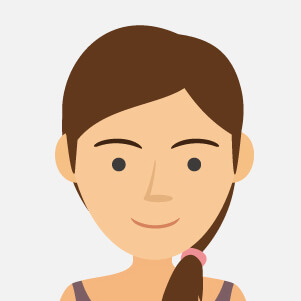Blog categories
Search in blog
Latest posts
-
 Ransomware: How to prevent and defend against it?27/03/2024Posted in: SecurityContinue reading
Ransomware: How to prevent and defend against it?27/03/2024Posted in: SecurityContinue readingWhat is Ransomware? How does it work and how can we protect ourselves against encryption and theft of sensitive data...
-
 What is Microsoft Word? Definition, evolution, versions and more15/03/2024Posted in: MicrosoftContinue reading
What is Microsoft Word? Definition, evolution, versions and more15/03/2024Posted in: MicrosoftContinue readingIn the following article we explore the evolution of the best known and most widely used application in the world of...
-
 NORDVPN in comparison: Why is it the most used VPN?23/02/2024Posted in: SecurityContinue reading
NORDVPN in comparison: Why is it the most used VPN?23/02/2024Posted in: SecurityContinue readingIn the following article, we analyse how NordVPN is the most widely used VPN in the world and how it has established...
-
 Windows 12: The debut of a new generation09/02/2024Posted in: MicrosoftContinue reading
Windows 12: The debut of a new generation09/02/2024Posted in: MicrosoftContinue readingIn the following article, we discuss Microsoft's possible and yet-to-be-announced debut of Windows 12, which promises...
-
 Copilot integration in Microsoft 365 and new functionalities25/01/2024Posted in: MicrosoftContinue reading
Copilot integration in Microsoft 365 and new functionalities25/01/2024Posted in: MicrosoftContinue readingIn the following article we explore the potential and all the main previews of the artificial intelligence built into...
Popular posts
-
 Office suites compared: Is a paid or free solution better?15/09/2023Posted in: MicrosoftThe following article shows in detail the main differences between paid plans and free licenses for publishing,...Continue reading
Office suites compared: Is a paid or free solution better?15/09/2023Posted in: MicrosoftThe following article shows in detail the main differences between paid plans and free licenses for publishing,...Continue reading -
 Windows: How to meet the needs of your PC?03/10/2023Posted in: MicrosoftIn the following article we explain the main differences between the latest and most widely used editions of the...Continue reading
Windows: How to meet the needs of your PC?03/10/2023Posted in: MicrosoftIn the following article we explain the main differences between the latest and most widely used editions of the...Continue reading -
 Navigating software licenses: Retail, OEM , Volume licenses and the dangers of pirating25/09/2023Posted in: MicrosoftWhat are the differences in the world of digital "Retail" licenses between the various types of activation? Let's...Continue reading
Navigating software licenses: Retail, OEM , Volume licenses and the dangers of pirating25/09/2023Posted in: MicrosoftWhat are the differences in the world of digital "Retail" licenses between the various types of activation? Let's...Continue reading -
 Microsoft Copilot in Windows 11 23H2: What is there to know?30/11/2023Posted in: MicrosoftIn the following article we narrate and explore together Copilot, announced by Microsoft for Windows 11 version 23H2...Continue reading
Microsoft Copilot in Windows 11 23H2: What is there to know?30/11/2023Posted in: MicrosoftIn the following article we narrate and explore together Copilot, announced by Microsoft for Windows 11 version 23H2...Continue reading -
 Virtual Machines: Does quality matter?13/10/2023Posted in: MicrosoftIn this article we provide a brief review and comparison of most commonly used virtual machines like Virtualbox...Continue reading
Virtual Machines: Does quality matter?13/10/2023Posted in: MicrosoftIn this article we provide a brief review and comparison of most commonly used virtual machines like Virtualbox...Continue reading