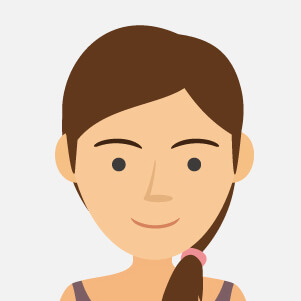INTRODUCTION

Powered by OpenAI Codex as an advanced generative language, Copilot represents how artificial intelligence can be integrated into developers' daily activities to improve productivity and also simplify code writing processes.
It can connect innovative Microsoft365 Apps to ChatGPT, combining the power of language models with data in Microsoft Graph, thus combining artificial intelligence in support of office applications such as Word, Excel, Powerpoint, Outlook in calendar management or Business Chat preview for meetings in Teams.
WINDOWS COPILOT
WHAT IT IS?
Windows Copilot is artificial intelligence that can be integrated with the Windows operating system and interface to provide a personalized and adaptive experience. You can ask Windows Copilot to do anything from simple tasks such as copy and paste, turn on dark mode or capture a screenshot, to more advanced tasks such as making calls, finding flights or generating creative content. Windows Copilot is powered by Microsoft Edge and opens in a sidebar on the right side of the screen.
WHAT WILL BE POSSIBLE FOR YOU TO DO?
It will be possible for you to set system commands, changes, or requests to Windows using only the voice command, allowing you, for example, to switch to dark mode, launch applications, or open system files fully automatically and easily.
At the moment, the various integrations are still being tested and under development for completion, and by requesting various functions from the AI it will be explained step by step how to get to resolve the request rather than initiating it automatically as just described.
In the near future it should be able to take action on various configurations of Windows 11 by making changes requested by the user.
Copilot is also able to examine text and images on a page and create new content by processing the data submitted to it.
You will be able to select a conversation style in the currently released "Beta" version from those listed:
Creative: for a range of additional information by embroidering curiosities and annotations according to the prompt;
Balanced: a range of elaborate responses based on the question so that it is inclusive of information without being too "summarizing."
Precise: straight to the point and concise, for concise and timely information according to the request.

HOW TO ACTIVATE IT?
One must first have certain requirements in place in order to enable it:
This type of enablement works only on Windows 11 for Build 23493 or more recently released versions.
Therefore, it is not recommended to follow this guide for versions earlier than mentioned above.
The build can be obtained by registering the device to the Windows Insider Program by Dev channel.
Follow the steps below to download the Copilot:
Download the ViveTool directly from Here;
Extract the contents from the .Zip File you just downloaded into a folder of your choice;
Open the Windows terminal as an administrator;
In the user account control window click on "Yes."
Choose "Command Prompt" in the bottom window;
Type "CD" type a space, paste the path where you extracted the contents of the ViveTool folder, and type Enter.
Example: cd C:\Users\nomeutente\Downloads\ViveTool
When you get to this point, type the following commands in sequence:
.\vivetool /enable/id: 44774629
.\vivetool /enable/id: 44850061
.\vivetool /enable/id: 44776738
.\vivetool /enable/id: 42105254
.\vivetool /enable/id: 41655236
Then press enter and you should be able to see "Configuration set correctly."
At this point restart your PC and you should be able to see the startup command for Copilot on the Taskbar.

USE IT AS A LINK
As is unfortunately known, Windows 11 23H2 released for integration with Copilot, due to DMA (Directory Memory Access), access to artificial intelligence at the moment is only available for the United States, Asia and South America, thus not allowing direct access for European devices.
So how to solve this boredom and still use the AI developed for the operating system?
First install the latest updates for Windows 11, especially release 22H2 "Moment4" simply from the "Updates" section for the OS.
Download KB5027397 "Enablement package for 23H2", if it is not available automatically you can download it directly HERE for the .msu package and proceed to extract and install.
Create a new shortcut on the desktop and rename it "Copilot Access," then after creating the shortcut, enter the following command string:
microsoft-edge://?ux=copilot&tcp=1&source=taskbar
You can use Copilot from the desktop sidebar by simply opening the shortcut, unfortunately you will not be able to open it with the key combination "WIN + C" but whenever you want to use the assistant you will have to reopen the newly created shortcut on the desktop of your PC.
Looking for Windows 11 to upgrade your PC and launch you into the future of artificial intelligence? You can find a special offer here.
Want to view all offers regarding virtual machines and operating systems prior to Windows 11 edition? Click here to learn more.
For more details, information or concerns, you can contact us at the following page.
 Ransomware: How to prevent and defend against it?27/03/2024Posted in: SecurityContinue reading
Ransomware: How to prevent and defend against it?27/03/2024Posted in: SecurityContinue reading What is Microsoft Word? Definition, evolution, versions and more15/03/2024Posted in: MicrosoftContinue reading
What is Microsoft Word? Definition, evolution, versions and more15/03/2024Posted in: MicrosoftContinue reading NORDVPN in comparison: Why is it the most used VPN?23/02/2024Posted in: SecurityContinue reading
NORDVPN in comparison: Why is it the most used VPN?23/02/2024Posted in: SecurityContinue reading Windows 12: The debut of a new generation09/02/2024Posted in: MicrosoftContinue reading
Windows 12: The debut of a new generation09/02/2024Posted in: MicrosoftContinue reading Copilot integration in Microsoft 365 and new functionalities25/01/2024Posted in: MicrosoftContinue reading
Copilot integration in Microsoft 365 and new functionalities25/01/2024Posted in: MicrosoftContinue reading Office suites compared: Is a paid or free solution better?15/09/2023Posted in: MicrosoftThe following article shows in detail the main differences between paid plans and free licenses for publishing,...Continue reading
Office suites compared: Is a paid or free solution better?15/09/2023Posted in: MicrosoftThe following article shows in detail the main differences between paid plans and free licenses for publishing,...Continue reading Windows: How to meet the needs of your PC?03/10/2023Posted in: MicrosoftIn the following article we explain the main differences between the latest and most widely used editions of the...Continue reading
Windows: How to meet the needs of your PC?03/10/2023Posted in: MicrosoftIn the following article we explain the main differences between the latest and most widely used editions of the...Continue reading Navigating software licenses: Retail, OEM , Volume licenses and the dangers of pirating25/09/2023Posted in: MicrosoftWhat are the differences in the world of digital "Retail" licenses between the various types of activation? Let's...Continue reading
Navigating software licenses: Retail, OEM , Volume licenses and the dangers of pirating25/09/2023Posted in: MicrosoftWhat are the differences in the world of digital "Retail" licenses between the various types of activation? Let's...Continue reading Microsoft Copilot in Windows 11 23H2: What is there to know?30/11/2023Posted in: MicrosoftIn the following article we narrate and explore together Copilot, announced by Microsoft for Windows 11 version 23H2...Continue reading
Microsoft Copilot in Windows 11 23H2: What is there to know?30/11/2023Posted in: MicrosoftIn the following article we narrate and explore together Copilot, announced by Microsoft for Windows 11 version 23H2...Continue reading Virtual Machines: Does quality matter?13/10/2023Posted in: MicrosoftIn this article we provide a brief review and comparison of most commonly used virtual machines like Virtualbox...Continue reading
Virtual Machines: Does quality matter?13/10/2023Posted in: MicrosoftIn this article we provide a brief review and comparison of most commonly used virtual machines like Virtualbox...Continue reading