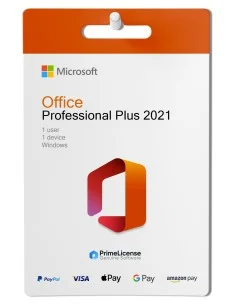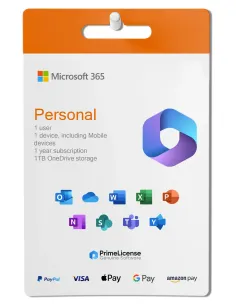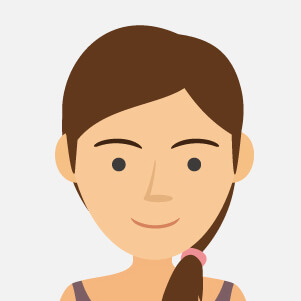OFFICE.. WHAT ARE YOU DOING TO ME!
You have purchased your new Office package, but have encountered problems with installation because you have an old version of Microsoft's best-known application suite or a trial version of Microsoft 365 on your PC. That while allowing you to install your new software, it still remains on your operating system, inevitably still reading the programme configurations that you may have already removed..
"How is this possible? Yet I uninstalled it as it should be...'.
Yes, not everything always goes as planned, and sometimes even the most used and simple applications can 'crash' or limit your daily use of Word or Excel, making you nervous and causing bitterness in your search for a solution or panacea that can solve all your ills.
Well, then you're in the right place! Whatever the problem behind the Office crash - blocked functionality, incorrect reading of the programme edition, etc. - you're in the right place. Follow the steps we show you and regain your peace of mind!
RESTORING OFFICE
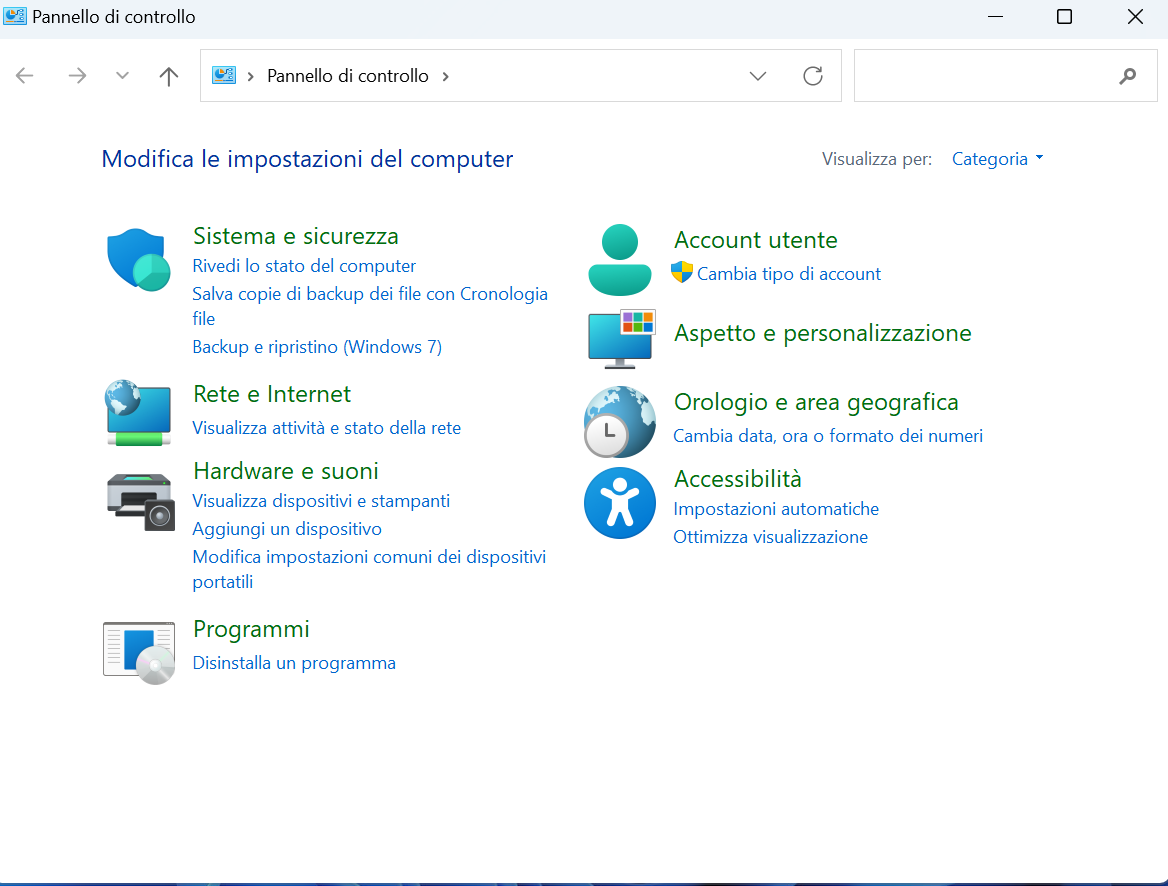
If you have not already done so, start the procedure for uninstalling Office from the 'Control Panel' entry and proceed to the 'Programmes' or 'Apps and Features' section and click on 'Uninstall a programme'.
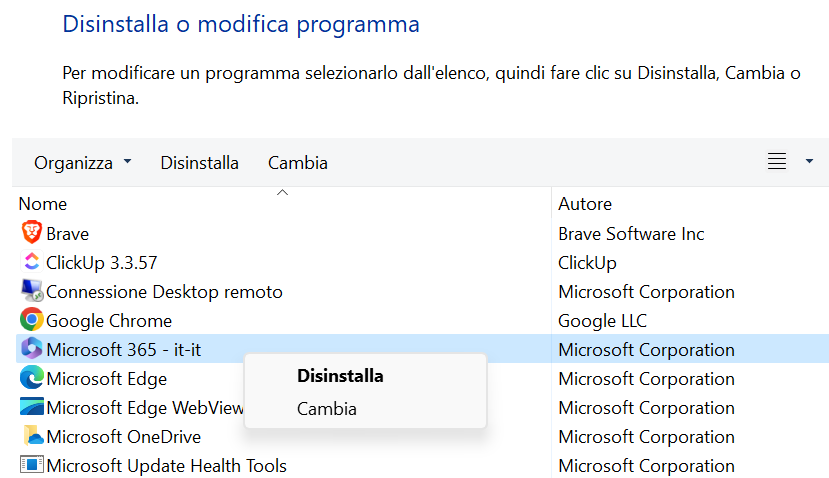
Now continue with the mouse cursor over the programme concerned, in our case it will be the default Microsoft 365 installed on the PC you have just purchased, you will be faced with the Uninstall or Change option.
Usually from the Change option you have access to the restore section, which can sometimes solve some of the software's problems, including:
Quick Restore: Which allows you to quickly fix short program errors locally, I personally do not recommend it, you will not get many results in most cases and it wastes your time;
Online Restore: Of the two options, this is certainly the more 'functional' one, downloading any additional data or packages of the software over the network (in fact, it requires an Internet connection) and updating the programme; it can solve some problems, but never solves problems such as compatibility with previous pirated versions or compatibility with editions older than or different from the one you are installing.
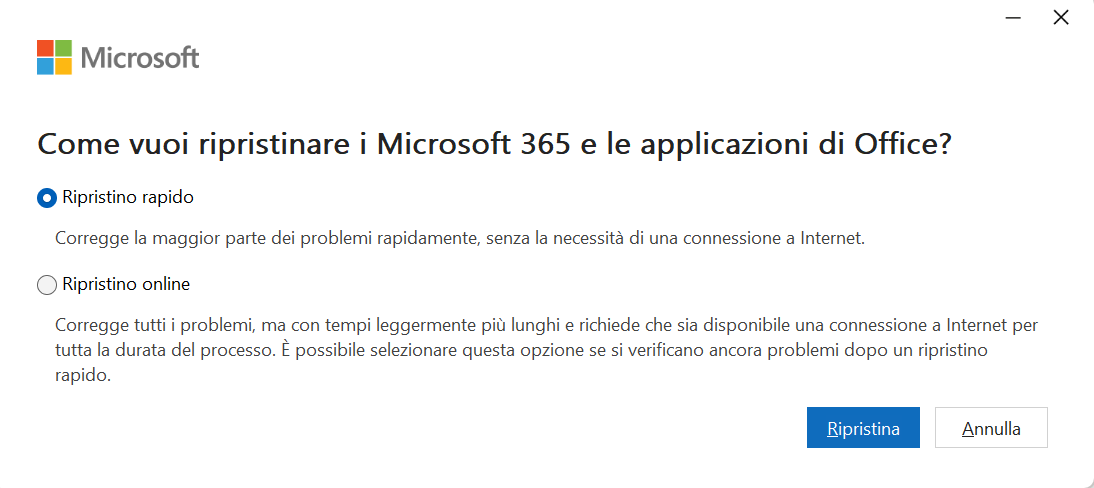
Continue with the uninstallation and forget about restoring if the problem inherent in your Office is due to compatibility with different editions or non-compliant versions of Office that you have on your PC.
CLEAN UNINSTALLATION
Click on 'uninstall', then wait for the procedure to complete.
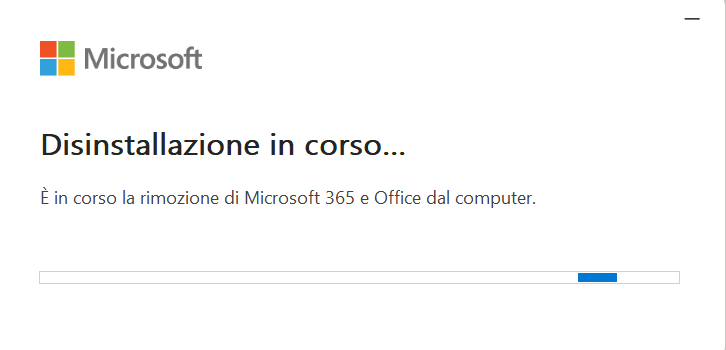
Now, already armed with patience, download a handy and simple tool from Microsoft that will help you troubleshoot all problems on your own, the only thing you will have to do is give it some simple input.
Download the 'SAra' tool from the following official page or download it directly from here. If you are downloading it from the official page, scroll down to the Office removal options and under Option 2 click on "Download" as per the image below:
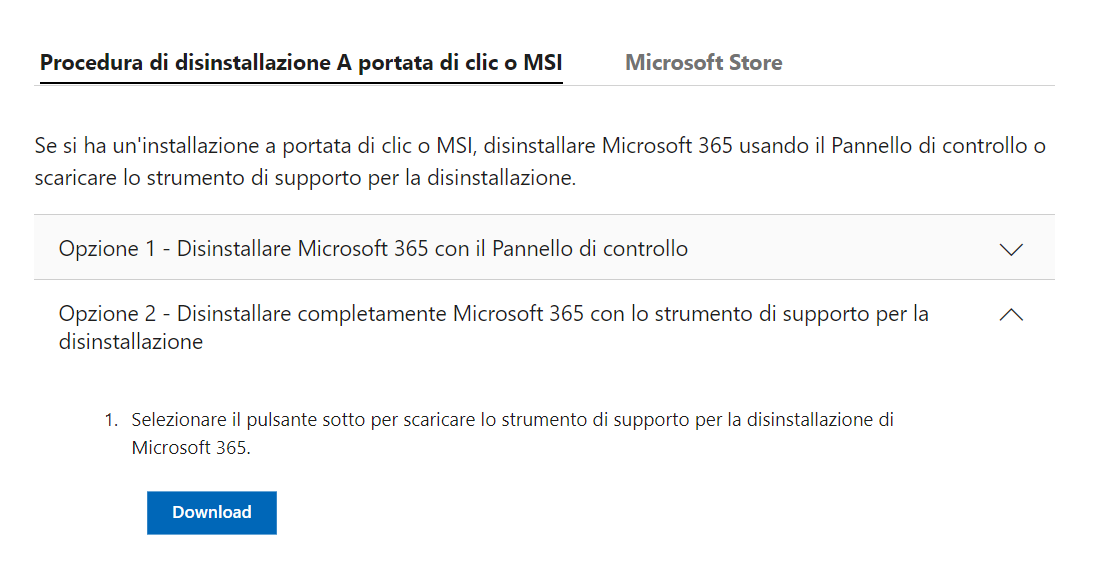
Download the content and double-click on the download to start the actual installation.
Wait for all the configuration steps that the tool needs to be able to apply to your device, and do not restart your PC in the process!
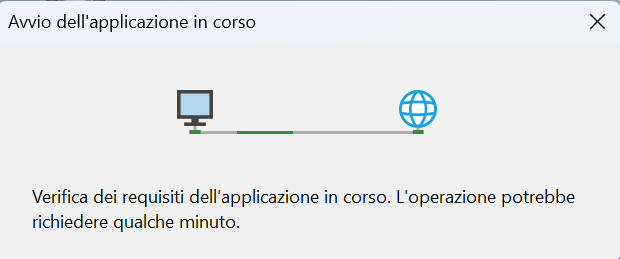
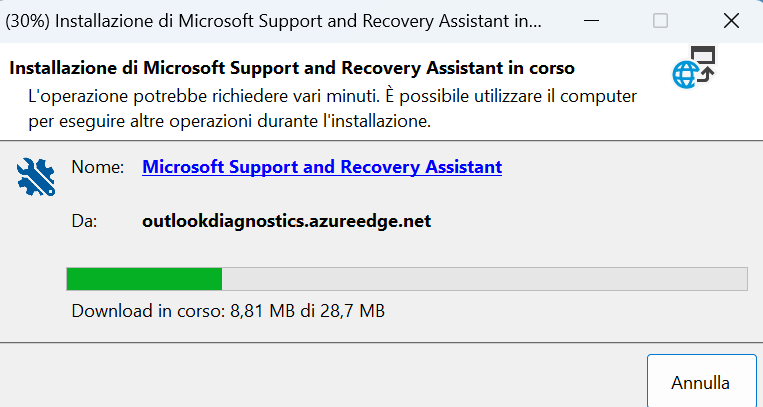
Once you have installed and opened the reference panel you will need, click on the options in the 'All editions present' drop-down for a thorough and total clean-up (don't worry, you will never lose your documents made with Word, Excel, Powerpoint, etc.. These are local content and saved resources, the software allows them to be edited and read)!

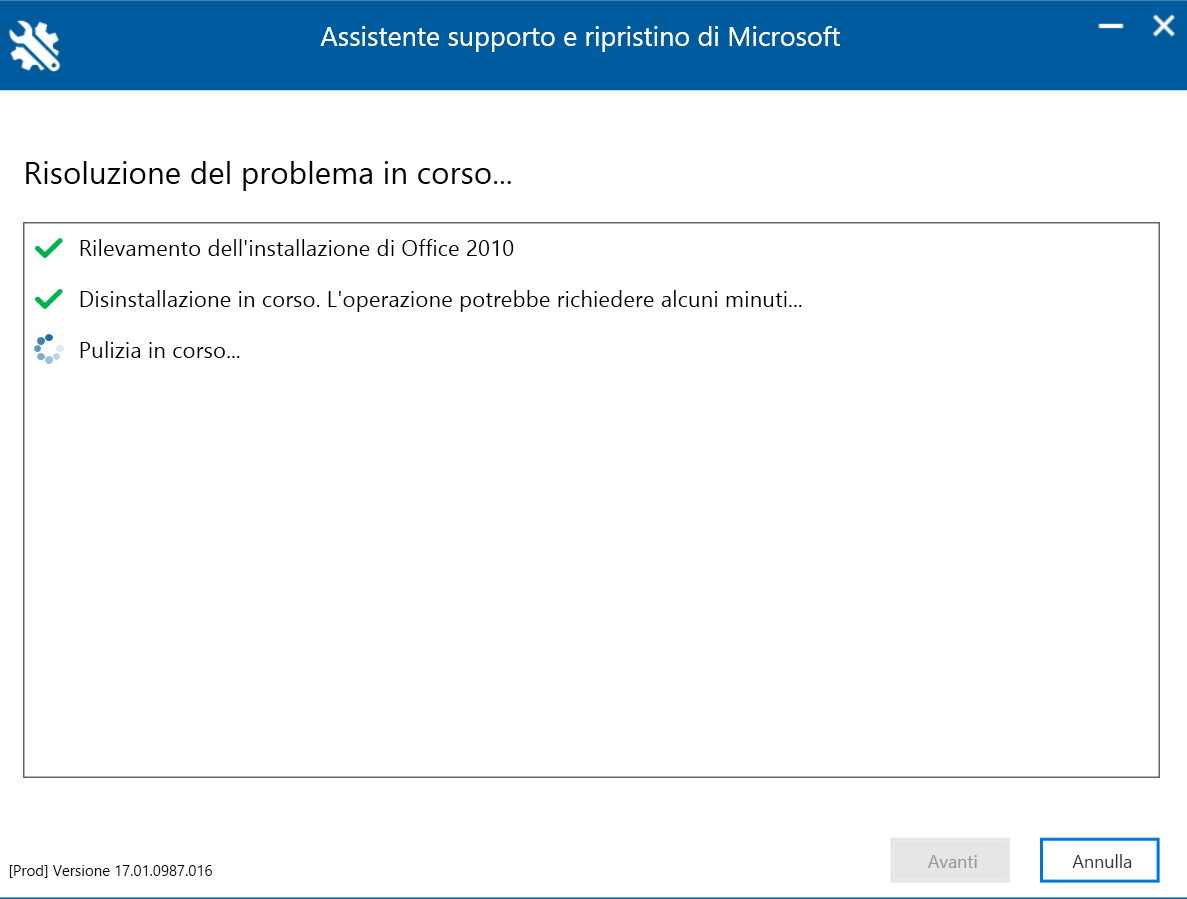
Start the removal procedure and wait until it is complete, then once the tool has finished, it will ask you to restart the device.
Once restarted, do not reinstall Office from the tool, but directly from the provisions in your possession for the new installation, whether physical (CD, USB) or digital (Redeem at setup.office.com or via a prepared executable).
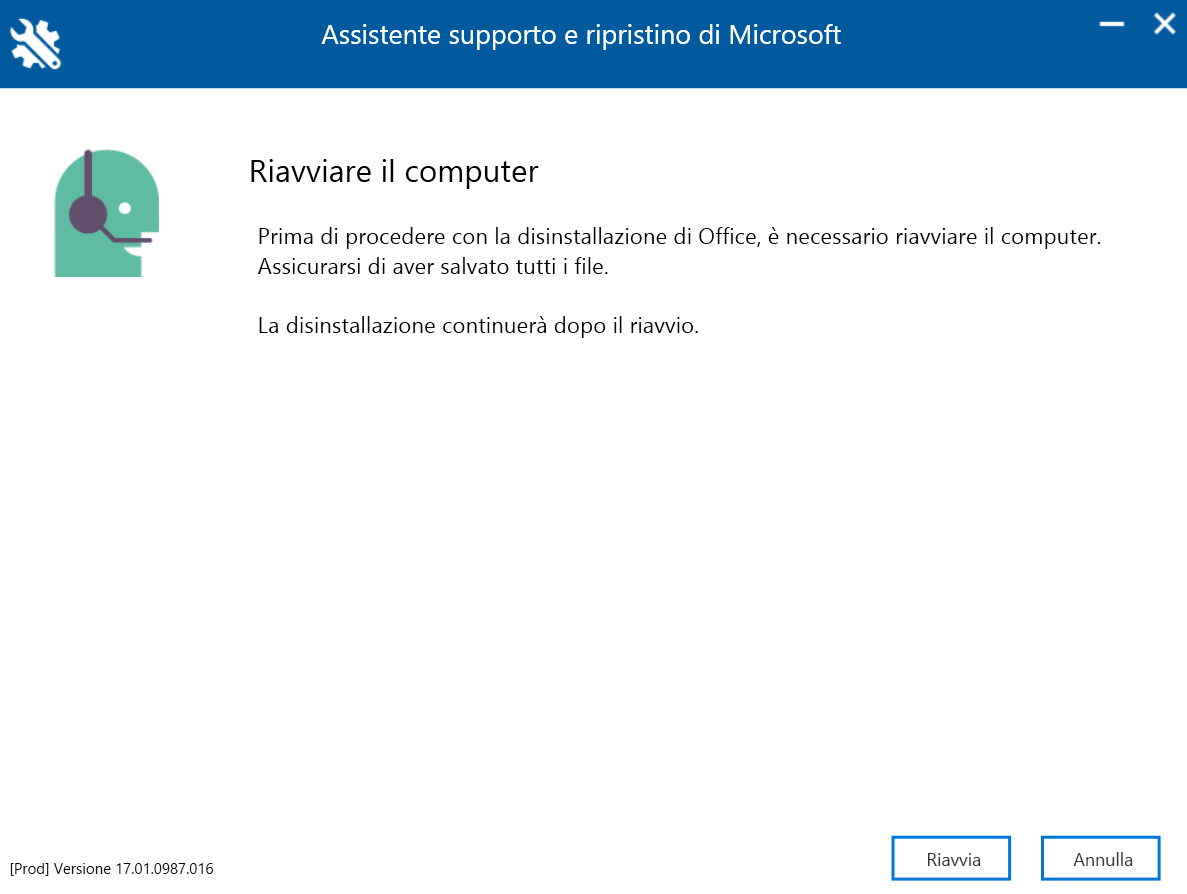
DO YOU HAVE A 'NON-COMPLIANT' VERSION? FOLLOW THESE STEPS!
If you have a non-compliant or pirated version of Office on your PC and the tool is not enough to remove it, try following these steps step by step!
Follow from the beginning, uninstalling the Office versions on your PC from the control panel anyway, if they are not present, install this free tool to help you find the software and remove it manually.
Proceed now, folder by folder to remove the following by typing in the commands as indicated:
%TEMP% -> Empty the PC's temporary folders, those shown in action, ignore them without deleting them.
%APPDATA% -> Open the target folder and remove the Office folders and any individual application folders such as Word, Excel, Outlook, Access, etc..
%LOCALAPPDATA% -> Open the target folder and remove the Office folders and any individual application folders such as Word, Excel, Outlook, Access, etc..
C:\PROGRAM FILES -> Remove present Microsoft Office and Microsoft Office 16 folders;
C:\PROGRAM FILES/COMMON FILES -> Open the "Common Files" folder in C:\program files and delete the Office 16 or Office 15 files in "Microsoft Shared" depending on what you find;
C:\PROGRAM FILES(x86) -> Remove the present Microsoft Office and Microsoft Office 16 folders;
C:\PROGRAM FILES/COMMON FILES(x86) -> Open the "Common Files" folder in C:\program files and delete the Office 16 or Office 15 files in "Microsoft Shared" depending on what you find;
REGEDIT -> Open the registry and be very careful not to delete system folders that have nothing to do with your target:
HKEY_CURRENT_USER -> Open this first section and go to "Software", then search for "Microsoft" and delete "Office"
HKEY_LOCAL_MACHINE -> Open the second section, same as the first, go to "Software", then search for "Microsoft" and delete "Office"
Reboot your PC and now reinstall your Office applications with complete peace of mind!
If you are looking for further advice on using Office, please subscribe to our newsletter to stay informed!
If you are looking for an Office package that is right for you, please explore our catalogue offers on the following page.
 Ransomware: How to prevent and defend against it?27/03/2024Posted in: SecurityContinue reading
Ransomware: How to prevent and defend against it?27/03/2024Posted in: SecurityContinue reading What is Microsoft Word? Definition, evolution, versions and more15/03/2024Posted in: MicrosoftContinue reading
What is Microsoft Word? Definition, evolution, versions and more15/03/2024Posted in: MicrosoftContinue reading NORDVPN in comparison: Why is it the most used VPN?23/02/2024Posted in: SecurityContinue reading
NORDVPN in comparison: Why is it the most used VPN?23/02/2024Posted in: SecurityContinue reading Windows 12: The debut of a new generation09/02/2024Posted in: MicrosoftContinue reading
Windows 12: The debut of a new generation09/02/2024Posted in: MicrosoftContinue reading Copilot integration in Microsoft 365 and new functionalities25/01/2024Posted in: MicrosoftContinue reading
Copilot integration in Microsoft 365 and new functionalities25/01/2024Posted in: MicrosoftContinue reading Office suites compared: Is a paid or free solution better?15/09/2023Posted in: MicrosoftThe following article shows in detail the main differences between paid plans and free licenses for publishing,...Continue reading
Office suites compared: Is a paid or free solution better?15/09/2023Posted in: MicrosoftThe following article shows in detail the main differences between paid plans and free licenses for publishing,...Continue reading Windows: How to meet the needs of your PC?03/10/2023Posted in: MicrosoftIn the following article we explain the main differences between the latest and most widely used editions of the...Continue reading
Windows: How to meet the needs of your PC?03/10/2023Posted in: MicrosoftIn the following article we explain the main differences between the latest and most widely used editions of the...Continue reading Navigating software licenses: Retail, OEM , Volume licenses and the dangers of pirating25/09/2023Posted in: MicrosoftWhat are the differences in the world of digital "Retail" licenses between the various types of activation? Let's...Continue reading
Navigating software licenses: Retail, OEM , Volume licenses and the dangers of pirating25/09/2023Posted in: MicrosoftWhat are the differences in the world of digital "Retail" licenses between the various types of activation? Let's...Continue reading Microsoft Copilot in Windows 11 23H2: What is there to know?30/11/2023Posted in: MicrosoftIn the following article we narrate and explore together Copilot, announced by Microsoft for Windows 11 version 23H2...Continue reading
Microsoft Copilot in Windows 11 23H2: What is there to know?30/11/2023Posted in: MicrosoftIn the following article we narrate and explore together Copilot, announced by Microsoft for Windows 11 version 23H2...Continue reading Virtual Machines: Does quality matter?13/10/2023Posted in: MicrosoftIn this article we provide a brief review and comparison of most commonly used virtual machines like Virtualbox...Continue reading
Virtual Machines: Does quality matter?13/10/2023Posted in: MicrosoftIn this article we provide a brief review and comparison of most commonly used virtual machines like Virtualbox...Continue reading