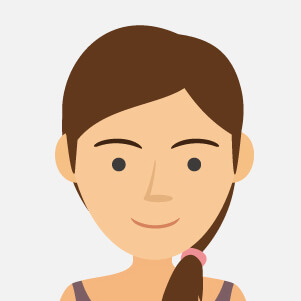In the following article we explain the main differences between the latest and most widely used editions of the world's best-known operating system.
Main updates, features, and tips on the best version of Windows depending on the needs for each user!
Since its inception, Windows has been a mainstay of the computing world. This operating system, developed by Microsoft, has seen tremendous evolution over the years, with different editions designed to meet the needs of a wide audience of users. Each edition of Windows has introduced new features, security enhancements, and an increasingly intuitive and convenient user interface for its users.
From early versions such as Windows 1.0 and Windows 3.1, to the revolutionary editions of Windows 7 and Windows 8.1, to the innovations of Windows 10 and Windows 11, each of these editions has left its mark on computing history.
Let's look in detail at the major editions of Windows in use today, analyzing their features, innovations introduced, required support terms, and planned updates for each variant.
WINDOWS 10
Windows 10 marks a revolution and a race for innovation for Windows. With Windows 10 it returns to the classic Start menu interface, combining familiar elements from Windows 7 with new features. Notable for Cortana integration, improved security, and continuous updates.
Its variants include:
WINDOWS 10 HOME
The operating system born for "home" or everyday use within everyone's reach. It possesses few differences in practical use compared to Windows 10 Professional, the main difference, apart from optional upgrades present in other versions and features, is the RAM supported for a ceiling of 128 GB, against the 2 TB instead usable by the Pro version for 64bit formats, while for 32bit formats, the Home variant stops at only 4GB. It is compatible and usable for PCs, 2-in-1 PCs and for tablets.
WINDOWS 10 PROFESSIONAL
Compared to the Home version, it offers more optional updates, larger RAM usage and business features such as:
What's more, with dynamic provisioning you can immediately and effortlessly turn a new PC into an efficient device for your business organization.
Let's compare them with each other:

WINDOWS 10 ENTERPRISE
This version presents advanced features for enterprise use, security terms for business and optimization of management and control. In detail we can list and note below:
Windows Defender Advanced Threat Protection (ATP): Windows 10 Enterprise includes Windows Defender ATP, an advanced security suite that offers protection against advanced threats, breach detection and error response.
BitLocker and BitLocker To Go: These hard drive and removable storage device encryption features ensure that sensitive data is protected from unauthorized access, even if the device is lost or stolen.
DirectAccess and VPN Always On: Enable business users to securely connect to the corporate network from any location at any time, ensuring an always-on connection.
AppLocker: Allows you to define security rules to control which applications can run on a Windows 10 Enterprise device. It is useful for protecting the enterprise environment from malicious software.
Credential Guard and Device Guard: Enhances system security by protecting credentials and preventing untrusted software from running.
Licensing Flexibility: Windows 10 Enterprise offers several licensing options that allow businesses to choose the solution that best suits their needs, including subscription to Microsoft 365 Enterprise.
Microsoft Application Virtualization (App-V) and Microsoft User Environment Virtualization (UE-V): These tools simplify the deployment of enterprise applications and management of user settings on Windows 10 devices.
Advanced Virtualization: Windows 10 Enterprise supports Hyper-V, allowing virtual machines to run directly on the operating system.
Windows 10 Enterprise is particularly suitable for companies that need a solid infrastructure and a high level of data and asset protection. The end of support and updates for Windows 10, and all its variants, is expected by the end of 2025.
WINDOWS 10 EDUCATIONAL
This variant is effectively like Windows 10 Enterprise with educational-specific defaults, however, including the removal of Cortana.
These default settings allow for disabling Microsoft Store suggestions. However, as of version 17.09, it no longer has the same features and updates as the enterprise and full Enterprise version.
We therefore list the main capabilities of Educational below:
Access to Microsoft Educational Services: Windows 10 Education users have access to Microsoft educational services such as Office 365 Education, which includes applications such as Word, Excel and PowerPoint, as well as collaborative features such as Teams and OneNote Class Notebook.
Advanced Security: Windows 10 Education includes advanced security features such as Windows Defender Antivirus, Windows Defender SmartScreen and BitLocker to protect students' and teachers' devices and data.
WINDOWS 11
Born in 2021 and completely revamped by Microsoft, the latest edition of the operating system features a complete new interface design, optimization of legacy features and addition of new ones, also includes dedicated updates to Windows Defender and security, touchscreen support and simplified system updates to ensure a simple, convenient and revolutionary end-user experience.
Let's see below the main differences between the versions developed and released for this edition:
WINDOWS 11 HOME
The main difference to note between this variant and the Professional version from Microsoft's house, is that the Pro 11 version, has the ability to also be configured on premises, while the Home version requires an active network connection and a Microsoft account.
The Home version, as we have also seen for Windows 10, is for use that does not necessarily require special technical requirements but still for high-quality, yet professional, everyday, private and home use.
The main new features are:
Tablet Mode (Input): Having optimized and integrated the touchscreen, Windows 11 also offers the possibility and experience of being able to use tablet mode as input and then use pens for work. In fact, when switching to tablet mode no change is displayed since the Windows interface is designed for both pointer and finger use. The on-screen keyboard can be made smaller and used with a single hand, thanks to the ability to move it from one area of the display to another by dragging it with your fingers. The slide writing method, often used on smartphones, is included.
Gaming and Xbox: Windows, compared to other desktop OSes, boasts an optimal gaming proposition and thanks to integration with Microsoft's Xbox services; this aspect has been improved with its eleventh version. Relevant are support for auto HDR, which is enabled whenever a supported title is opened, and the addition of DirectStorage technology, with which greater speed and fluidity can be taken advantage of during intense game play.
Android App Compatibility: Windows 11 supports Android apps through the Microsoft Store, offering a wide range of apps to run on Windows devices.
Simplified Updates: Updates are designed to be smaller and less intrusive, reducing system downtime.
Improved Security: Windows 11 offers enhanced security features, including Windows Defender, BitLocker, TPM 2.0 and improved malware protection.
Support for Modern Hardware: Windows 11 requires newer hardware and supports features such as facial recognition and fingerprint login for enhanced security.
WINDOWS 11 PROFESSIONAL
The version optimized for business or enterprise use, has unlike the Home version, greater compatibility for RAM and processor cores of machines.
Let’s compare Windows 11 Home and Windows 11 Pro:

CONCLUSION
In conclusion, the use or purchase of each edition can vary depending on the needs, which means that a Home version can still be used for work if work needs do not require additional features; it is possible to switch to a different version of the operating system by just inserting the digital key, without having to reinstall the software, the important thing is that the edition of the versions is always the same.
The Educational versions are optimized for school and teacher use, while the Enterprise versions for use are completely dedicated to business innovation and work management.
The Professional versions possess additional features for compatibility to a business use.
TIPS FOR YOU!
We also remind you that:
Performing an upgrade to activate a new version of the operating system, still has price variations;
Windows editions are not compatible for all PCs, so depending on how up-to-date or dated a device is, compatibilities and terms of service may vary;
Software installed on outdated or obsolete editions of Windows may not be compatible with new upgraded versions, so they may in turn require an upgrade from their manufacturer or may not be usable (strongly recommended when upgrading from Windows 7 or 8.1 to Windows 10 or from earlier versions of Windows 7 to current ones);
Changing or upgrading the operating system will not result in the removal of sensitive folders or data, but it is still recommended to save a copy.
For more information on Microsoft's editions and terms of service, click here!
Would you like to upgrade your operating system to the latest edition of Windows? You can find more details here.
Looking for Windows 10? find more details here for the Home version and here for the Pro version!
Do you have further concerns or would like to receive information? Contact us here.
 Ransomware: How to prevent and defend against it?27/03/2024Posted in: SecurityContinue reading
Ransomware: How to prevent and defend against it?27/03/2024Posted in: SecurityContinue reading What is Microsoft Word? Definition, evolution, versions and more15/03/2024Posted in: MicrosoftContinue reading
What is Microsoft Word? Definition, evolution, versions and more15/03/2024Posted in: MicrosoftContinue reading NORDVPN in comparison: Why is it the most used VPN?23/02/2024Posted in: SecurityContinue reading
NORDVPN in comparison: Why is it the most used VPN?23/02/2024Posted in: SecurityContinue reading Windows 12: The debut of a new generation09/02/2024Posted in: MicrosoftContinue reading
Windows 12: The debut of a new generation09/02/2024Posted in: MicrosoftContinue reading Copilot integration in Microsoft 365 and new functionalities25/01/2024Posted in: MicrosoftContinue reading
Copilot integration in Microsoft 365 and new functionalities25/01/2024Posted in: MicrosoftContinue reading Office suites compared: Is a paid or free solution better?15/09/2023Posted in: MicrosoftThe following article shows in detail the main differences between paid plans and free licenses for publishing,...Continue reading
Office suites compared: Is a paid or free solution better?15/09/2023Posted in: MicrosoftThe following article shows in detail the main differences between paid plans and free licenses for publishing,...Continue reading Windows: How to meet the needs of your PC?03/10/2023Posted in: MicrosoftIn the following article we explain the main differences between the latest and most widely used editions of the...Continue reading
Windows: How to meet the needs of your PC?03/10/2023Posted in: MicrosoftIn the following article we explain the main differences between the latest and most widely used editions of the...Continue reading Navigating software licenses: Retail, OEM , Volume licenses and the dangers of pirating25/09/2023Posted in: MicrosoftWhat are the differences in the world of digital "Retail" licenses between the various types of activation? Let's...Continue reading
Navigating software licenses: Retail, OEM , Volume licenses and the dangers of pirating25/09/2023Posted in: MicrosoftWhat are the differences in the world of digital "Retail" licenses between the various types of activation? Let's...Continue reading Microsoft Copilot in Windows 11 23H2: What is there to know?30/11/2023Posted in: MicrosoftIn the following article we narrate and explore together Copilot, announced by Microsoft for Windows 11 version 23H2...Continue reading
Microsoft Copilot in Windows 11 23H2: What is there to know?30/11/2023Posted in: MicrosoftIn the following article we narrate and explore together Copilot, announced by Microsoft for Windows 11 version 23H2...Continue reading Virtual Machines: Does quality matter?13/10/2023Posted in: MicrosoftIn this article we provide a brief review and comparison of most commonly used virtual machines like Virtualbox...Continue reading
Virtual Machines: Does quality matter?13/10/2023Posted in: MicrosoftIn this article we provide a brief review and comparison of most commonly used virtual machines like Virtualbox...Continue reading